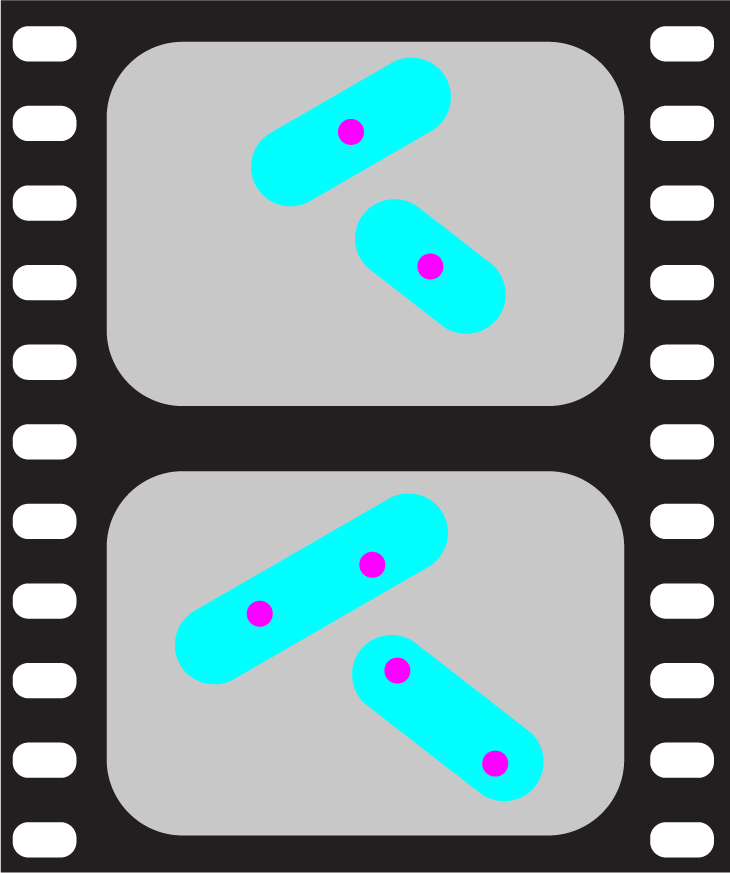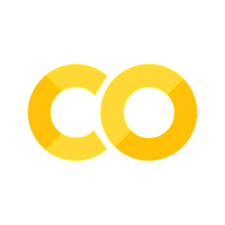Create your first plots#
Imagine that you have acquired some microscopy data. First you import those as Numpy arrays. We do that here by using scikit-image and an online dataset but you are free to import your data as you want:
import skimage.io
image = skimage.io.imread('https://github.com/guiwitz/microfilm/raw/master/demodata/coli_nucl_ori_ter.tif')
image.shape
(3, 30, 220, 169)
We have an image with 3 channels and 30 time points. To create a simple plot, we only take the first time point:
image_t0 = image[:,0,:,:]
Now we can import the microfilm package. For simple plots, we only need the microshow function of the microfilm.microplot submodule:
from microfilm.microplot import microshow
Plotting a color composite image of our numpy array is now as easy as using:
microshow(image_t0);
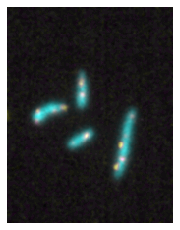
With a few options more we can change the colormaps (from cmap) and add information on the figure:
microshow(
images=image_t0, cmaps=['gray_r','cyan','magenta'], flip_map=False,
label_text='A', label_color='black', channel_label_show=True, channel_names=['TFP','CFP','mCherry'],
unit='um', scalebar_unit_per_pix=0.06, scalebar_size_in_units=3,
scalebar_color='black', scalebar_font_size=12);
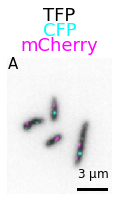
In addition to single plots, you can also create panels and animations. For that, we first import additional parts of the package. The panel object:
from microfilm.microplot import Micropanel
And the animation module:
from microfilm.microanim import Microanim
Let’s first look at panels. Imagine that you want to display the two channels separately in a figure. You first start by creating each element of your figure and adjust it as you want:
from microfilm.microplot import Microimage
microim1 = microshow(image_t0[1], cmaps='cyan', label_text='A', channel_names='CFP')
microim2 = microshow(image_t0[2], cmaps='magenta', label_text='B', channel_names='mCherry')
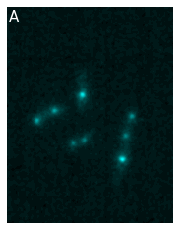
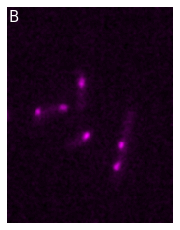
And now you create your panel, specifying the grid that you want and using the add_element method to add each of your figure to the panel object:
panel = Micropanel(rows=1, cols=2, figscaling=3)
panel.add_element([0,0], microim1);
panel.add_element([0,1], microim2);
panel.add_channel_label()
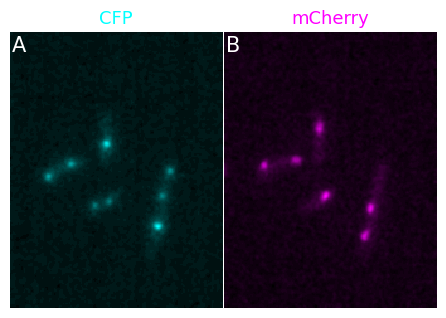
microfilm takes care of setting the figure at the right size, avoiding blank, space, adjusting the labels etc.
Finally, with almost the same commands, you can create an animation object. Now, you have to provide the compelete array and not just a singe time point. In a Jupyter notebook, you can create an interactive figure, but here we just create the animation, save it and reload it.
We create the animation in three steps:
first we create an animation object with the same options as used for a regular figure (we use only two channels here)
second we add a time-stamp with the specific
add_time_stampmethodthird we save the animation as a gif
anim = Microanim(
image[[1,2],:, :,:], cmaps=['pure_cyan','pure_magenta'], flip_map=False, fig_scaling=5,
label_text='A', unit='um', scalebar_unit_per_pix=0.065, scalebar_size_in_units=3,
scalebar_thickness=0.02, scalebar_font_size=25)
anim.add_time_stamp(unit='MM', unit_per_frame=3, location='upper right')
anim.save_movie('first_anim.mp4', quality=9)
Next steps#
You can find more details on how to create these plots and the fucntions of the module in this more in-depth guide.
You can also discover how to go beyone single plots: